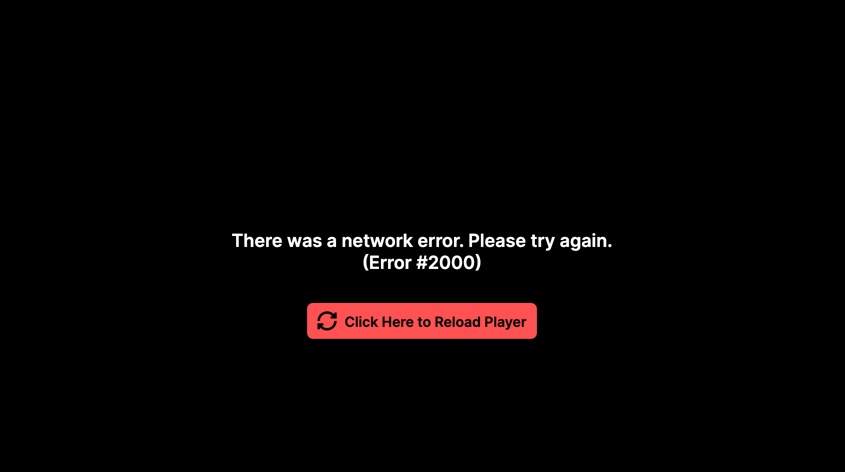As streaming continues to grow in popularity, Twitch has solidified its place as one of the top platforms for gamers, content creators, and viewers alike. Whether you’re tuning into a live broadcast or interacting with your favorite streamer, experiencing issues with the service can be incredibly frustrating. One error that many users face is Error #2000: “There was a network error. Please try again (Error #2000)”. If you’ve come across this error, you’re not alone. This article will walk you through the most up-to-date solutions to fix Error #2000 and get back to your streams quickly in 2025.
What is Twitch Error #2000?
Twitch Error #2000 is a common issue where the platform’s stream won’t load, and viewers see the error message, “There was a network error. Please try again.” It usually indicates problems with the user’s internet connection, browser settings, or Twitch’s servers. This error can also be triggered by external factors like VPNs or ad blockers. While the issue can feel frustrating, it is usually easy to fix with the right approach.
Causes of Twitch Error #2000
- Slow or Unstable Internet: The most frequent cause of this error is a poor internet connection. If your network is slow or frequently disconnects, Twitch might not be able to load properly.
- Browser Cache Issues: Corrupted or outdated data in your browser cache can interfere with Twitch’s performance.
- Ad Blockers: Certain ad-blocking extensions can disrupt Twitch’s loading process, resulting in Error #2000.
- VPN Conflicts: Twitch may flag certain VPN IPs, preventing users from accessing streams correctly.
- Twitch Server Problems: In some cases, the issue might be with Twitch’s servers. This is rare but can occur during server outages or technical maintenance.
Now let’s go over the updated solutions to fix this issue in 2025.
Step-by-Step Solutions to Fix Twitch Error #2000 in 2025
1. Refresh the Twitch Page
The simplest solution is often the most effective. If you haven’t already tried it, refresh the page. This is the easiest and quickest fix to try, as it clears minor glitches that could be causing the error.
- Press F5 or Ctrl + R on your keyboard, or
- Click the refresh icon in your browser’s address bar.
If the issue persists, move on to the next step.
2. Check Twitch’s Status Page
Before diving into more technical fixes, it’s worth checking whether the issue is on Twitch’s end. Twitch might be experiencing an outage, which would explain why you can’t access the stream. You can check the official Twitch Status Page to see if there are any ongoing server issues. If there’s an outage, you’ll have to wait until the issue is resolved.
3. Check Your Internet Connection
A weak or unstable internet connection is one of the most common causes of Error #2000. Even if you are connected to the internet, a slow or unreliable network can lead to streaming errors.
To troubleshoot your internet connection:
- Test your internet speed using a service like Speedtest.
- Ping test your connection to check for any interruptions or instability.
If your connection is slow or unstable, consider switching to a more stable network or a wired connection, as Wi-Fi signals can fluctuate in strength.
4. Disable Ad Blockers and Browser Extensions
Many users overlook this step, but ad blockers and certain browser extensions can prevent Twitch from functioning properly. These tools might block critical elements of the site, leading to errors.
Here’s how to disable ad blockers on different browsers:
- Google Chrome: Click on the puzzle piece icon near the top-right corner and select Manage Extensions. Disable the ad blocker extension.
- Mozilla Firefox: Click on the burger menu (three horizontal lines) in the top-right corner, then go to Add-ons > Extensions and disable your ad blocker.
- Safari: Go to Safari > Preferences > Extensions and disable the ad blocker.
- Microsoft Edge: Click the three dots in the top-right corner, then go to Extensions and disable any ad blocker extension.
If disabling the ad blocker doesn’t fix the issue, try disabling all extensions temporarily and check if Twitch loads correctly.
5. Clear Your Browser Cache and Cookies
Over time, your browser’s cache can become overloaded with outdated or corrupted data, which can interfere with the performance of websites, including Twitch.
Here’s how to clear the cache on popular browsers:
- Google Chrome: Go to the three dots in the top-right corner, select More Tools > Clear Browsing Data. In the Time Range dropdown, select All Time, check Cached images and files, and click Clear Data.
- Mozilla Firefox: Click the burger menu in the top-right corner, go to History > Clear Recent History, select Everything for the time range, check Cache, and click Clear Now.
- Safari: Go to Safari > Preferences > Advanced, then enable the Show Develop menu. From the Develop menu, select Empty Caches.
- Microsoft Edge: Click on the three dots in the top-right corner, go to History, then click the trash bin icon. Select All Time and clear Cached images and files.
Once you’ve cleared the cache, restart your browser and check if the issue is resolved.
6. Update Your Browser
An outdated browser can cause compatibility issues with Twitch. Keeping your browser up to date ensures that you have the latest features and fixes for optimal performance.
To update your browser:
- Google Chrome: Click on the three dots, then go to Help > About Google Chrome. Chrome will automatically check for updates.
- Mozilla Firefox: Go to the burger menu and click Help > About Firefox. The browser will update if needed.
- Safari: On macOS, go to System Preferences > Software Update to check for Safari updates.
- Microsoft Edge: Click on the three dots, go to Help and Feedback > About Microsoft Edge, and it will check for updates.
After updating, restart your browser and check Twitch again.
7. Disable VPN or Proxy Server
Many users rely on a VPN for privacy or region-locking purposes. However, VPNs can sometimes trigger errors on streaming platforms like Twitch, as certain IP addresses may be flagged.
To troubleshoot:
- Disable your VPN: Turn it off and try accessing Twitch directly.
- Change VPN Server Location: If you need to use a VPN, try switching to a different server location and check if Twitch loads.
- Use a Different IP Address: Some VPN services allow you to mask your IP address with a different one, which may help bypass restrictions.
8. Use a Different Browser or Device
If you’ve tried all the previous solutions and the error persists, it might be time to try a different browser or device. Sometimes the issue is specific to the browser or device you’re using. Try using Twitch on a different browser or switch to a mobile device or another computer to see if the error still occurs.
Additional Tips and Troubleshooting
- Disable Hardware Acceleration: Some browsers use hardware acceleration to render web pages, which may conflict with Twitch. Disable this feature in your browser’s settings to see if that resolves the error.
- Try a Different Network: Switch to a different Wi-Fi network, or use mobile data to test if the error persists.
- Check Your Device Settings: Ensure that your device’s firewall or security software isn’t blocking Twitch.
Conclusion
By following these steps, you should be able to resolve Twitch’s Error #2000 and get back to watching your favorite streams or broadcasting without interruptions. Start with basic troubleshooting, like refreshing the page and checking your internet connection. Move on to more technical fixes, such as clearing your cache, disabling extensions, and updating your browser. Finally, if the problem is on Twitch’s end, their server status page will give you the information you need to wait it out.
In rare cases, if nothing works, reaching out to Twitch’s support or asking for help on forums like r/Twitch can be your next step. Happy streaming, and may your Twitch experience be smooth and error-free in 2025!