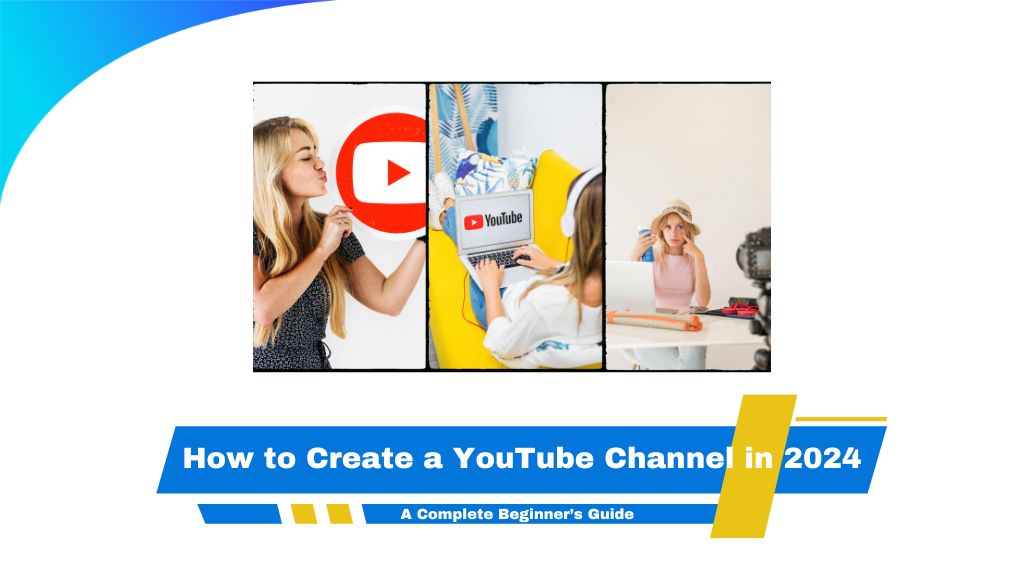Creating a YouTube channel is a fantastic way to share your passion, grow an audience, or even build a business. This guide will walk you through every step, from setting up your account to optimizing your channel for growth.
Create a Google Account
Why you need a Google Account: Every YouTube channel is linked to a Google account. Here’s how to create one if you’re starting from scratch.
Step-by-step instructions:
- Verify your email to finalize the setup.
- Go to Google Account Signup.
- Fill out the required information, including your name, username, and password.
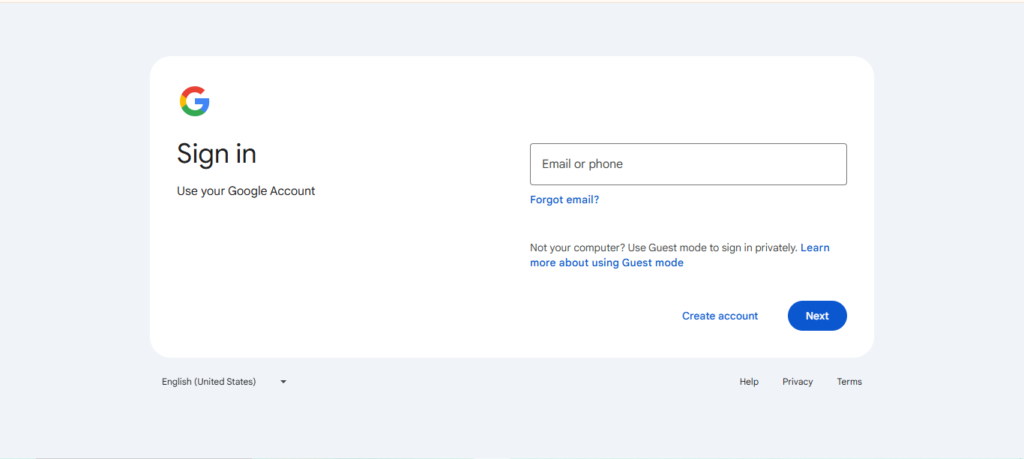
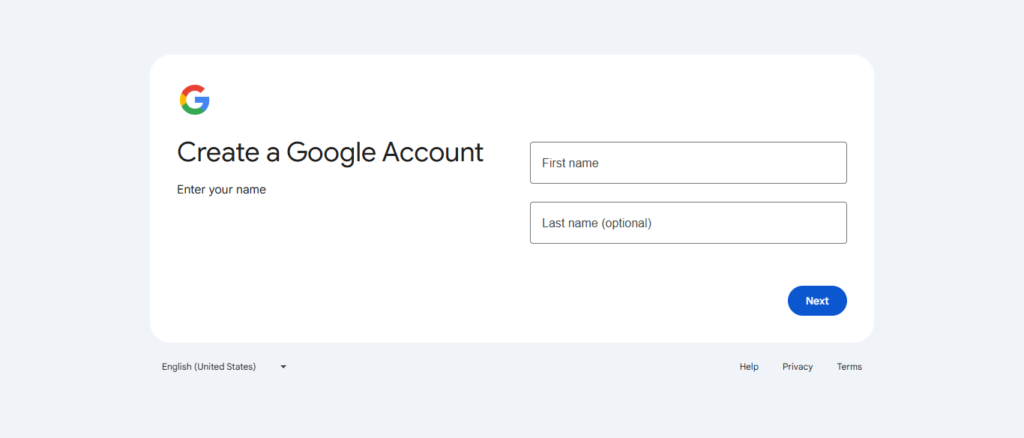
Create a YouTube Account
How to sign in to YouTube with your Google Account:
- Go to YouTube and click “Sign in.”
- Enter your Google credentials to access YouTube and your new channel setup options.
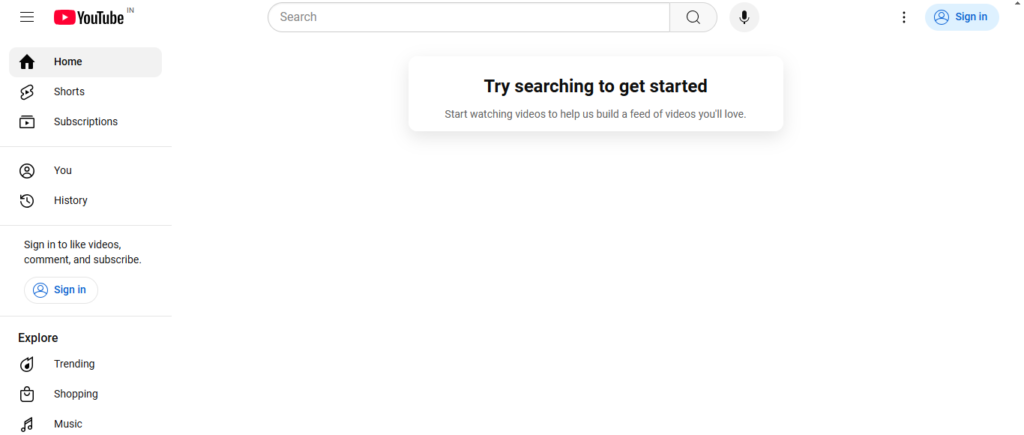
Add a Channel to Your Account
- Once signed in, click on your profile icon and select “Create Your Channel.”
- Personal vs. Business Channels: Decide if you want a personal channel tied to your name or a business channel with a unique brand.
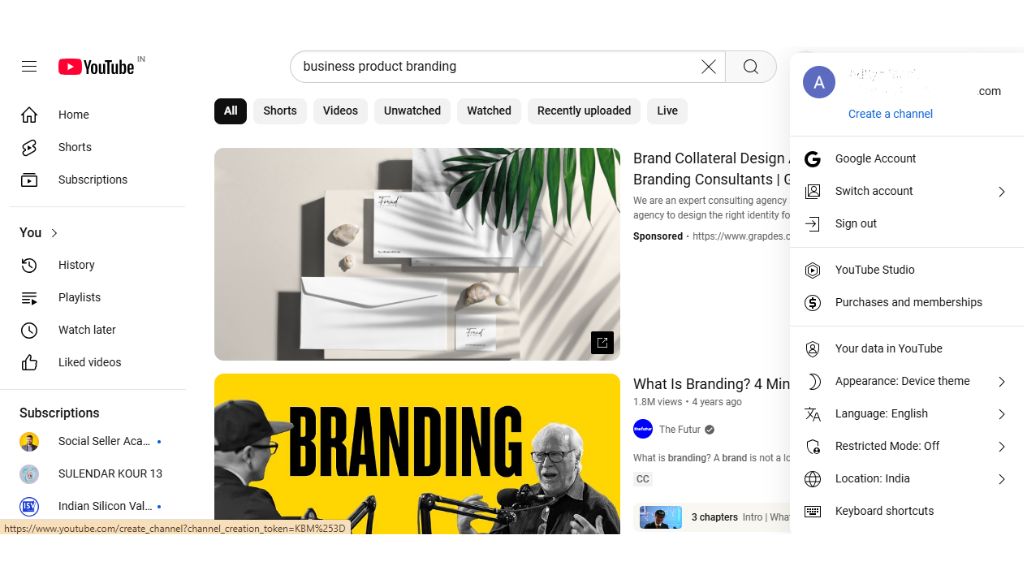
Creating a Business YouTube Channel (Optional)
Benefits of a Brand Account: A brand account allows you to share management with others and keep the account separate from your personal Google profile.
Steps to set up:
- Go to YouTube Studio, select “Settings” > “Permissions,” and choose “Invite.”
- Add the email of the person you want to manage your channel, and assign their role (Manager, Editor, etc.).
Add a New Manager to an Existing Business Channel
If you already have a channel and want to add collaborators:
- Access Settings > Permissions in YouTube Studio.
- Choose “Manage Permissions” and send invitations to add new managers.
How to Create a YouTube Channel Without a Google Account
While YouTube requires Google accounts, you can use a custom email with Gmail by linking it through Gmail’s account creation.
Upload a Profile Photo and Banner Image
Steps for creating Profile Photo and Banner Image :
- Choosing visuals that represent your brand: Profile pictures should be 800×800 pixels, while banner images should ideally be 2560×1440 pixels.
- Click on “Customize Channel,” then click on upload in Banner image for creating your YouTube channel art or YouTube channel banner or cover photo. For creating a YouTube profile picture or YouTube logo click on upload in picture section.
- Tools for creating channel art: Canva, Adobe Spark, and Snappa offer YouTube templates for easy custom designs.
- Adjusting channel art: YouTube provides a cropping tool, so your visuals fit across all devices.
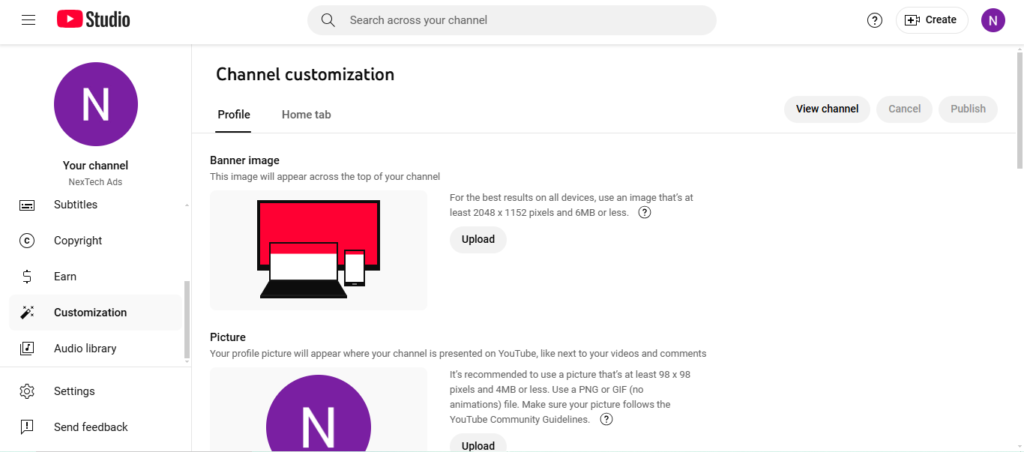
Choose a Username and Channel Name
- Tips on selecting a memorable, searchable name that reflects your content type.
- Keep it relevant and simple: It’s easier for viewers to remember and find you.

Add a Channel Description
- Importance of a strong description: Let viewers know what your channel is about, your mission, and what they can expect.
- SEO tips: Include keywords for better discoverability.
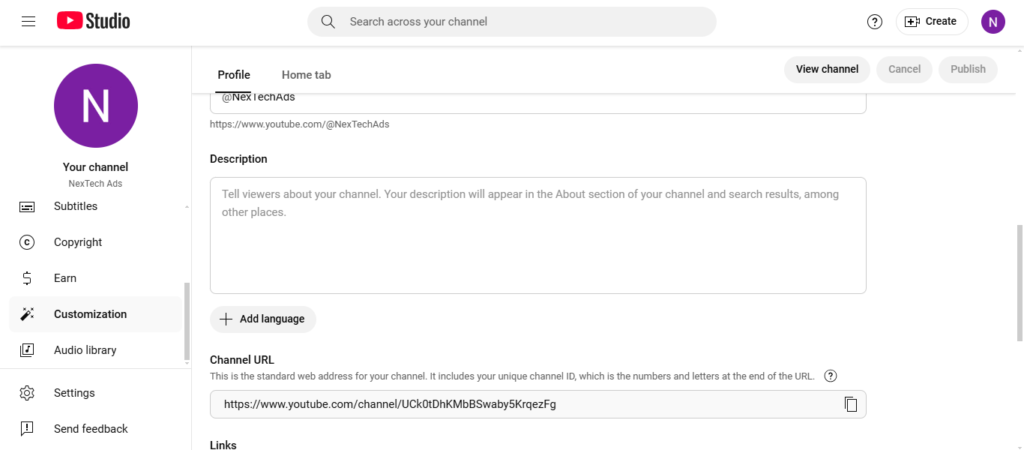
- Branding: Add a watermark to videos for brand recognition.
- Layout: Organize content like featured sections to create a unique first impression.
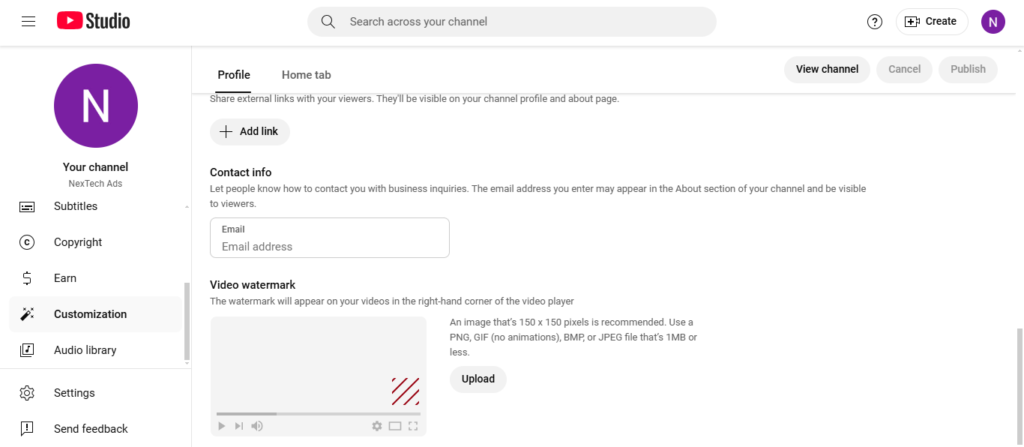
Add Additional Sections to Your Channel Home Tab : Showcase specific content by adding playlists, recent uploads, or popular videos to guide viewers to your best material.
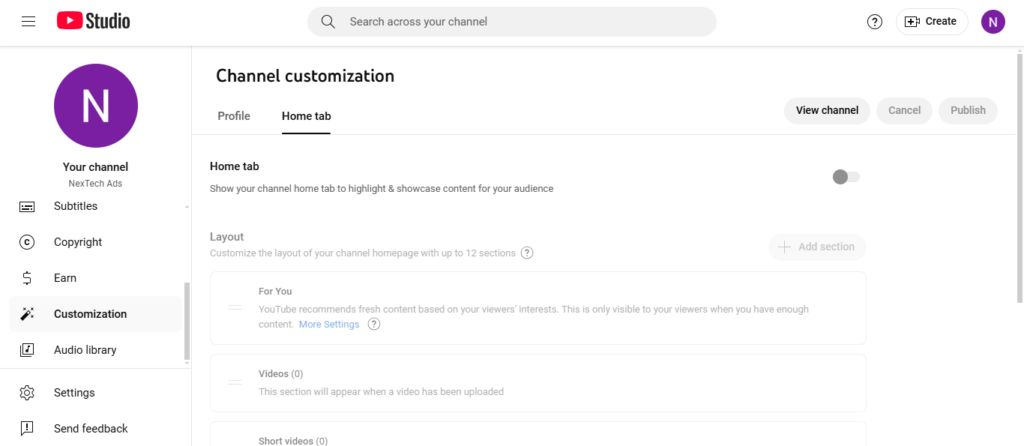
Tips to Make Your New YouTube Channel Successful
- Analyze and Adjust: Use YouTube Analytics to see what’s working.
- Consistency: Aim to upload on a regular schedule.
- Optimize for SEO: Use keywords in video titles, descriptions, and tags.
- Engage with viewers: Respond to comments and create community posts.
If you’re just starting your new YouTube channel and want to grow your audience faster, consider using NexTech Ads’ YouTube promotion services. Our team can help you reach the right viewers and maximize your channel’s visibility, giving you the boost you need to succeed on YouTube.